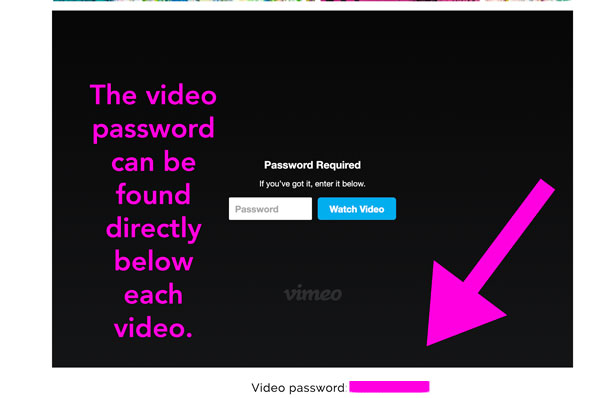
5 It worked before and now it doesn’t
6 What to do if there’s no sound.
7 How to download a video to your computer
8 How to download a video to a mobile device
10 If your video issue isn’t listed here
1 Video Password – The video password can be found directly below each video. This password is used by everyone in the workshop. It is different from your unique password you use to log in to the workshop.
Why do videos need passwords? Because that way you can download them. If there was no password, I would have no way of enabling you to download them.
To make it as easy as possible, all the videos in a single workshop have the same password and it is listed below each and every video.
Video password won’t work. Be sure that you are entering it correctly and using the video password (that’s written below each video). I can’t tell you how many times I’ve been sure I was typing my password correctly, but I wasn’t. Especially on mobile devices, they seem to be extra tricky with auto capital letters.
Be sure there are no spaces before, in, or after the password.
The passwords are case sensitive so be sure that capital letters are only there when they are supposed to be. My phone starts every sentence with a capital letter so I occasionally catch it capitalizing a letter I didn’t intend.
2 The video says “OOPS that wasn’t supposed to happen. Please try again in a few minutes”. That can be caused by your page being open for an extended period of time or a technology hiccup. Either way, just refresh the page and it will display correctly.
3 Video stops and starts. If you are having any trouble with a video stopping or pausing that is related to it buffering.
What is buffering? Basically, the computer has to download the next few minutes of video before it can play it for you. When your internet connection is slow, then it takes longer to buffer. Internet connections can slow for a lot of reasons from lots of people watching movies at once to an issue with your Internet Service Provider.
There are 2 main solutions for this. One is to pause the video and give it a couple of minutes to buffer before you play it. Another is to download the video to your computer or device and then watch it.
Are you watching in HD? HD is high definition and takes longer to load or download. The video is crisper and clearer but takes longer.
4 Trouble playing a video? Here are a couple of suggestions. Vimeo also has a help page here.
- Refresh the page you’re on if it has been open for a bit.
- Switching to a different browser solves many issues. Vimeo works with Chrome, Firefox, Safari, and Internet Explorer.
- If using a mobile device please be sure your operating system and any apps you are using are up to date.
- Clear your browser’s cache. This resets the information about the page that’s stored in your browser.
- And then there’s the almighty restarting. Sometimes closing an app completely or restarting your device fixes the weird glitches.
5 It worked before and now it doesn’t. The most common fix is to refresh the page. If a page has been left open for an afternoon and then you come back to it, it might be glitchy. A quick refresh can get things back on track.
If that doesn’t solve it, then restart your device or computer. If you’re like me, you leave your devices on for days, okay, I do it for weeks, and then things just get glitchy. Think of it like when you don’t get enough sleep and just start forgetting things you normally wouldn’t. That same kind of thing happens to computers when they are not shut down completely every so often. So first thing to try is restarting your device.
Another fix is to switch browsers (say from Firefox to Chrome, etc). It’s amazing how many problems this can resolve instantly.
If you’re feeling techie…empty the cache and browsing history. That can often clear up weird computer elf issues.
You can also use an incognito window- that is a way to work around caching issues.
If you are using an older computer, there may be programs that don’t update any more. That may mean that things get glitchy at times. If at all possible, make sure your computer is updated and any programs or browsers you are using are also up to date.
Make sure your operating system and apps are all updated. Updating can do magic, especially on mobile devices.
6 What to do if there’s no sound when you’re watching on the web player (on a desktop or laptop computer)
Hover the cursor over the video you are currently watching to make the video controls visible.
On the bottom right, you should see volume controls.
To control how high or low the volume is, hover the cursor over the volume bar and click the left side to lower the volume or the right side to raise the volume.
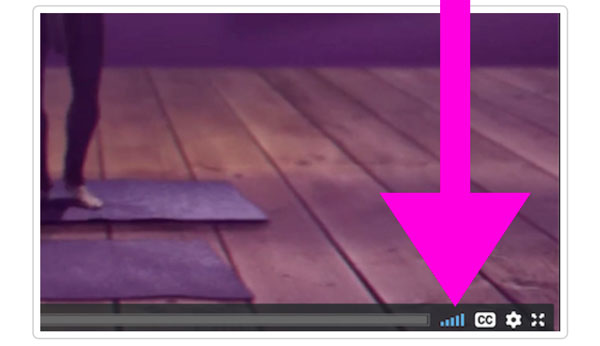
7 Downloading videos
In the classroom below each video is a link to download. This will take you to that same video on Vimeo, where you can download it. Below the video, there is a “Download” icon that appears below the video. (It’s got an arrow pointing down.) Once you’ve clicked it, a little menu will appear, and you’ll see links for several different versions of the video. You’ll need to decide which version of the video you’d like to download, and click on the one you’d like to download.
Depending on your browser, clicking the link may result in the video playing in a new tab instead of downloading the file to your computer. Don’t panic! If this occurs:
For Windows users: Right-click on the link and choose “Save as” or “Save target as.”
For Mac users: Hold down the Control key on your keyboard and click the link, then choose “Save link as” or “Download linked file.”
8 To download a video on an iOS device, you need to use their app. Here are the steps from Vimeo.
Downloading videos for offline playback- be sure you are using their app. If you don’t have the app, it’s free and available in the App store.
You can save videos to an offline playlist and watch those videos when no internet connection is available. Any video that can be played back in the app can be saved to the offline playlist.
To save a video to your offline playlist, tap the icon while the video is playing, or select Add to offline playlist from the [•••] menu.
To access the offline playlist, tap the Watch tab, scroll down to Library, and tap Offline. Videos saved to the offline playlist can only be played within the Vimeo app and cannot be exported or played in other apps.
To remove a downloaded video, go to the Offline tab of your Playlists, tap the ellipsis, and then tap “Remove from Offline Playlist.”
9 How can I watch it in HD (high definition) or change to SD?
Click on the gear at the bottom of the video and select what quality you want to watch.
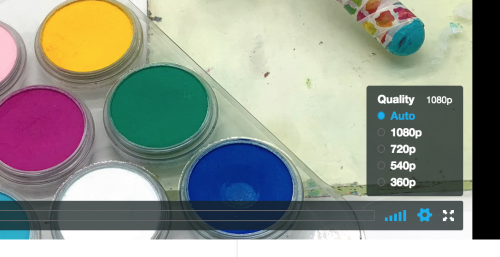
10 If your video issue isn’t listed here, then send me an email ( carolyn at acolorfuljourney dot com) The more information you can give me, the faster we can figure this out together.